inD connect Quick Start GuideUpdated 8 months ago
Setup & User Guide
The inD connect Wifi accessory for the aF4 enables seamless integration with your home Wifi network, allowing control via Alexa™, Siri™, or Google Home™. With this accessory, users can remotely trigger feed cycles on demand or schedule as many feedings as needed.
Setup Instructions
Step 1: Download the EWeLink App
1. Open the App Store (iOS) or Google Play Store (Android).
2. Search for EWeLink™ and install the app.
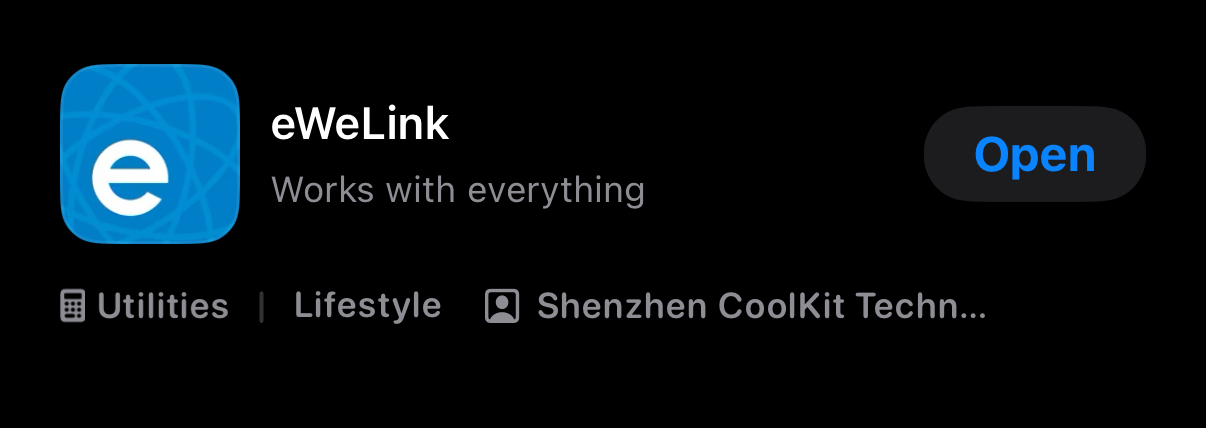 3. Open the app and create an account or log in if you already have an account .
3. Open the app and create an account or log in if you already have an account .
Step 2: Connecting the WiFi Dongle
1. Locate the power splitter and the WiFi dongle included in the package.
2. Connect the female end of the power splitter to the aF4 power supply.
3. Attach the short male end of the power splitter to the WiFi dongle.
4. Connect the long male end of the power splitter to the aF4.
Step 3: Connecting the 3.5mm interface Cable
1. Locate the 3.5mm cable opposite the connect's power port.
2. Insert into the 0-10V port on the aF4.
Step 4: Pairing the inD connect with Your Network
1. Press and hold the button on the inD connect for 5-7 seconds, the blinking pattern should change slightly.
2. Open the Ewelink app and Press the (+) plus sign in the top right corner of the screen. Select "Add Device". The WiFi network your currently connected to should be displayed, enter the password and hit "NEXT".
3. Under devices found, hit the (+) icon to add, it should take less than a minute. Then hit "NEXT". You can rename the device on the next screen.
Congratulations - you've successfully connected your inD connect!
Usage / Scheduling
Once paired, you can trigger manual feeds by switching the toggle(located to the right of the inD connect name you created during pairing) to ON for longer than 10 seconds.
To create a schedule, open the inD connect settings by tapping the name you created previously.
1. Open the schedule menu in the bottom right.
2. Select the hour and minute you want the aF4 to trigger. Its in 24 hour time format so anything 0-12 is AM and 13-23 is PM. If you'd like it to repeat daily, open the "Repeat" menu and select all the days you'd like it to repeat.
3. Every "ON" event needs an "OFF" event 1 minute after the scheduled feed time. Failure to add an "OFF" event will prevent subsequent scheduled feeds from the inD connect.
You can also integrate the inD connect with Alexa™, Siri™, or Google Home™ to trigger feed cycles, schedule automated feedings or integrate with other smart home devices. Check out the sections dedicated to linking these smart home assistants for detailed instructions.
Troubleshooting & Tips
• Ensure your WiFi signal is strong near the inD connect for reliable performance.
• If your inD connect is not connecting, try power-cycling it and following the pairing process again.
• Make sure your router is set to 2.4GHz WiFi.
For further support, please contact [email protected]